Customer Admin Account Information
The Account Information page of a customer admin account enables the Mitel Partner and the Account Admin to view and edit account information, view the Account ID and Cloud location, assign Support contacts, and enable or disable integrations for an account. The Mitel Partner can also delete or deactivate the customer account and view the Subscriptions details for the account.
To access the Account Information page of a customer account:
- A Mitel Partner must click that account from the Accounts page.
- A Customer Account Admin of that customer account must click the Account option from the left navigation menu of the Mitel Administration Dashboard.
For more information, refer Mitel Administration Dashboard.
Customer Information
Support Contacts
You must assign Support contacts for a customer account to which all issue reports pertaining to that account are sent. For more information, see Support Contacts.
Integrations
You can integrate customer accounts with other Mitel applications - CloudLink Gateway, MiCC, MiCollab , Mitel One, MiTeam Meetings, Mitel Voice Assist, and MiVoice Business by sliding the toggle associated with each of these applications. For more information, see Integrating Mitel Applications with CloudLink. You can also integrate customer accounts with 3rd Party applications - Single Sign-On, Azure AD Sync, Microsoft Office 365, and Microsoft Teams.
Privileges
When you integrate a customer account with a Mitel application, the specific Privileges (Delegated Authentication and Allow Guest Access) associated with that application are also enabled for that account. A user can also enable or disable the Privileges separately for an account by using the toggle buttons associated with each of these privileges. For more information, see Integrating Mitel Applications with CloudLink.
Call Services
Bandwidth Optimization
To enable bandwidth optimization for a customer account, slide the Bandwidth Optimization toggle button to the right in the Call Services section. To learn more about bandwidth optimization, see Bandwidth Optimization section in the System Requirements topic of the CloudLink Platform documentation.
Cloud Location
Cloud Location refers to the physical geographic region where the customer's data is stored and managed within cloud data centers.
SAP Customer Number
SAP Customer Number is a read-only field that displays the SAP ID of customers who have a subscription for a CloudLink service or application, as ordered by their Reseller or Distributor. For a MiCloud Connect account, the name of this field will be Billing Customer Number.
Subscriptions
The Subscriptions panel displays the list of all the licenses assigned to the customer account. For more information, see Subscriptions.
- "There is a xxxxx subscription assigned to this account but the integration is not enabled. Add the 'xxxxx' integration to ensure functionality."
Example: Zoom Hybrid Subscription Without Integration
Scenario:You have a Zoom Hybrid subscription assigned to your account, but you have not added the Zoom integration.
Result:When you attempt to use the subscription features, the following error message appears:
"There is a Zoom Hybrid subscription assigned to this account but the integration is not enabled. Add the 'Zoom' integration to ensure functionality."
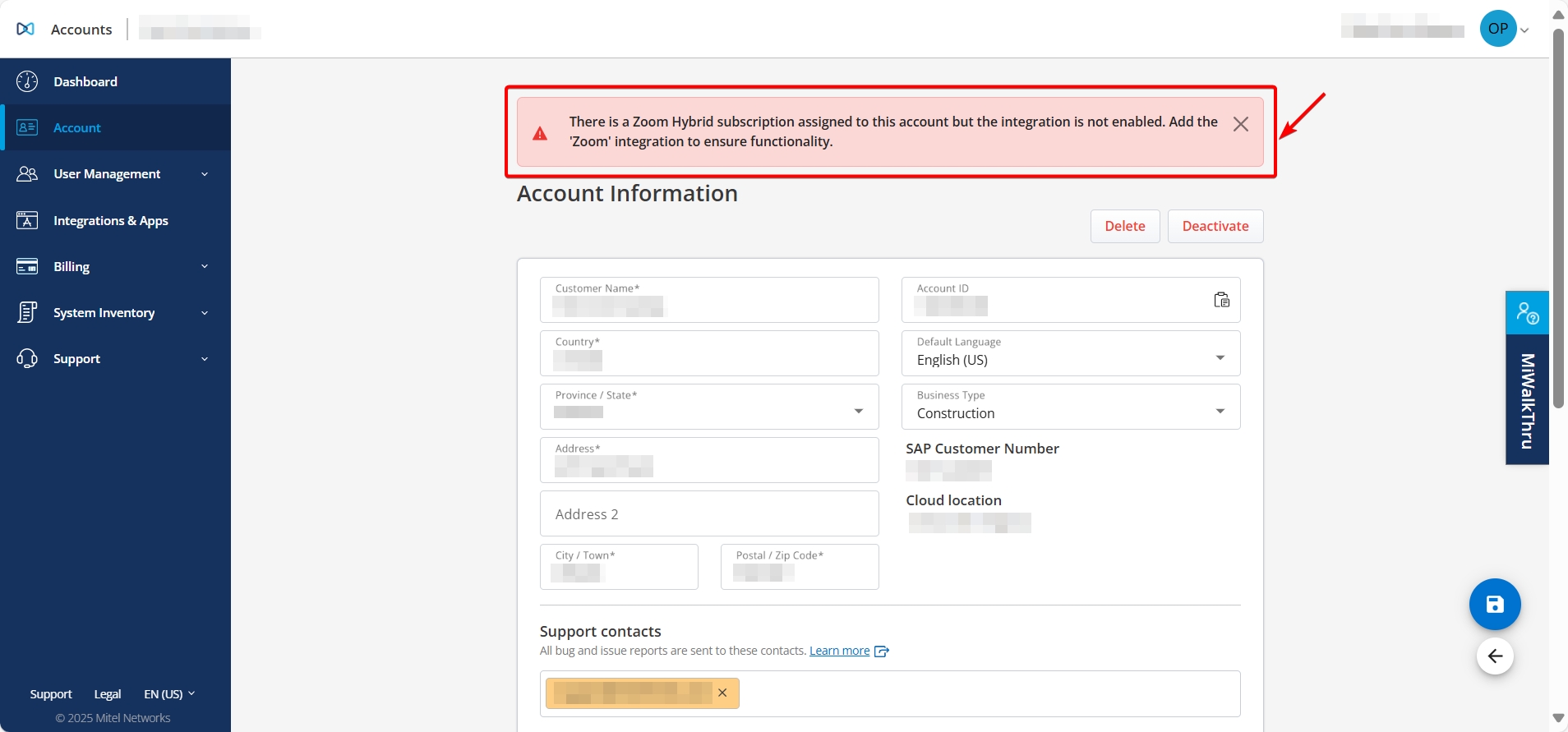
- Go to the Integrations section.
- Select + Add new.
- Under the 3rd Party tab, select Add next to Zoom.
- Select Done.
- Complete the integration setup.
Once the Zoom integration is enabled, the subscription features will be available.