Subscriptions
The Subscriptions panel displays a list of all CloudLink application licenses assigned to a customer account.
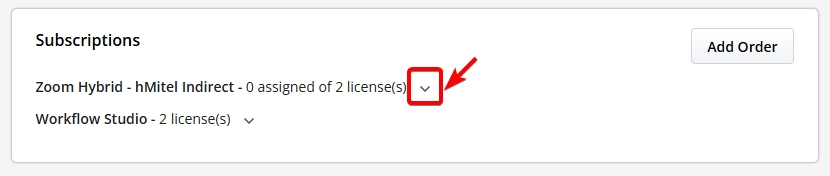
In the Subscription panel, click ![]() to view the subscription number, subscription details, remaining
number of licenses available for the account, and the start date of the subscription.
to view the subscription number, subscription details, remaining
number of licenses available for the account, and the start date of the subscription.
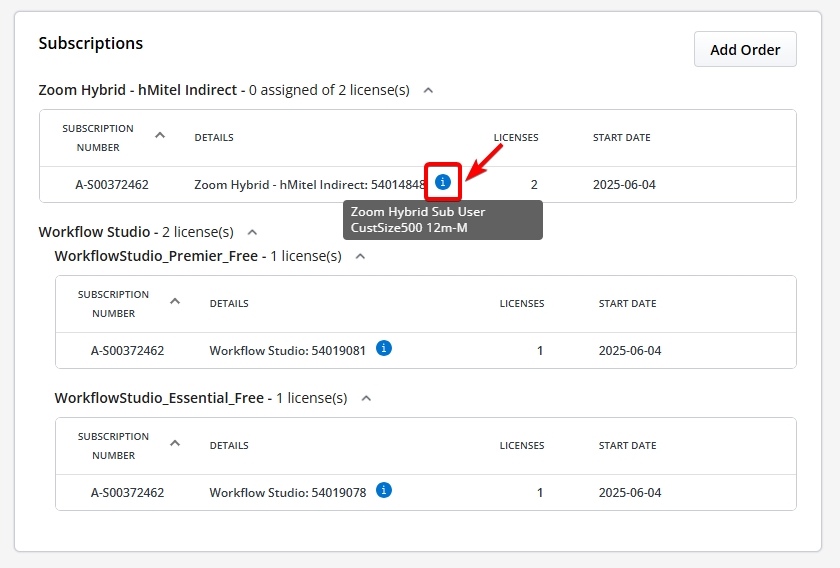
- The Subscriptions panel is not available for Prime Partner accounts.
- The Subscriptions panel is not available for a Partner who does not have a billing account.
A Mitel Partner or a Customer Account Admin can access the Subscriptions panel by doing either of the following ways:
- In the Mitel Administration portal, select Billing from the left
navigation menu, then select Subscriptions to open the Subscriptions panel.
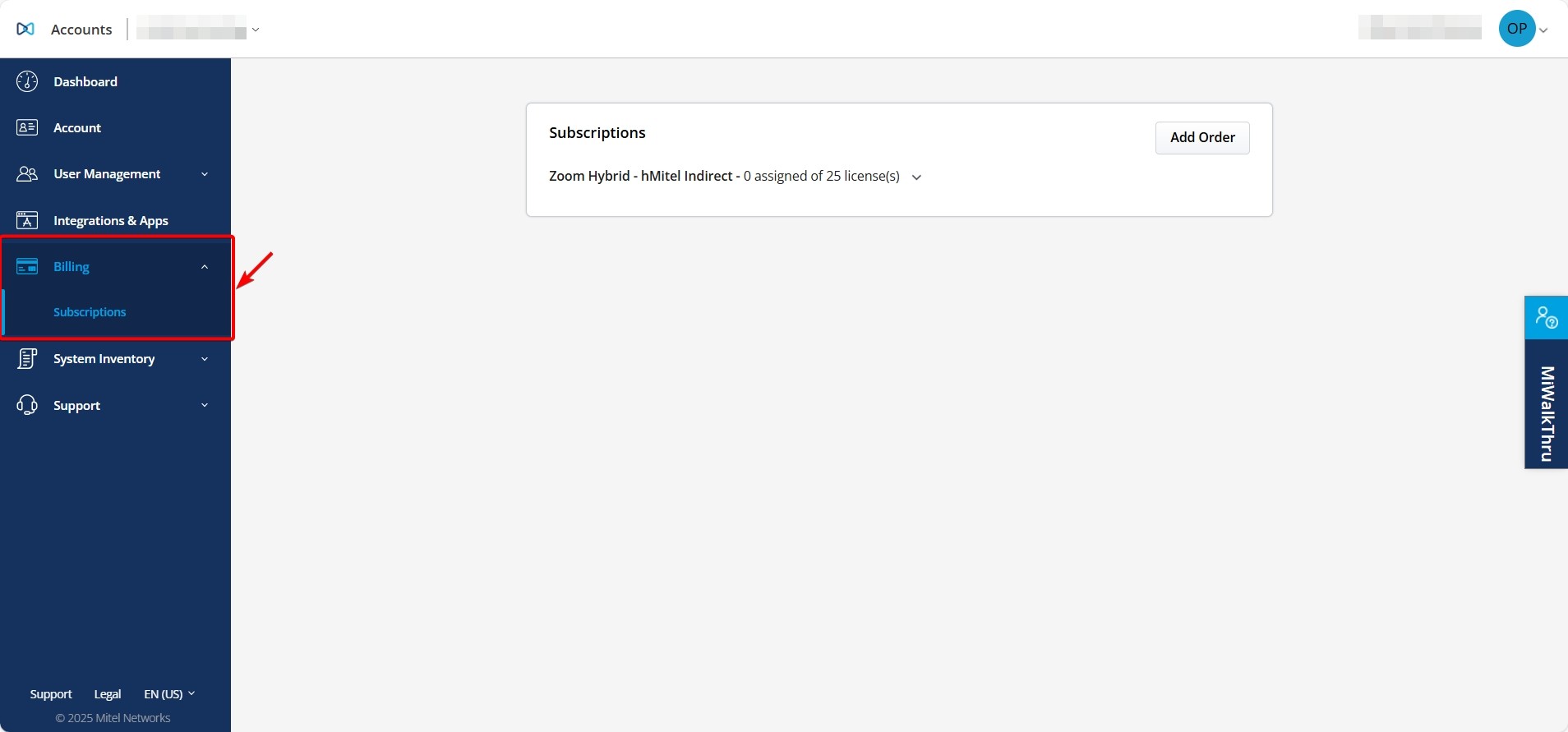
- In the Mitel Administration portal, select Account from the left
navigation menu. Scroll to the bottom of the page to view the Subscriptions section..
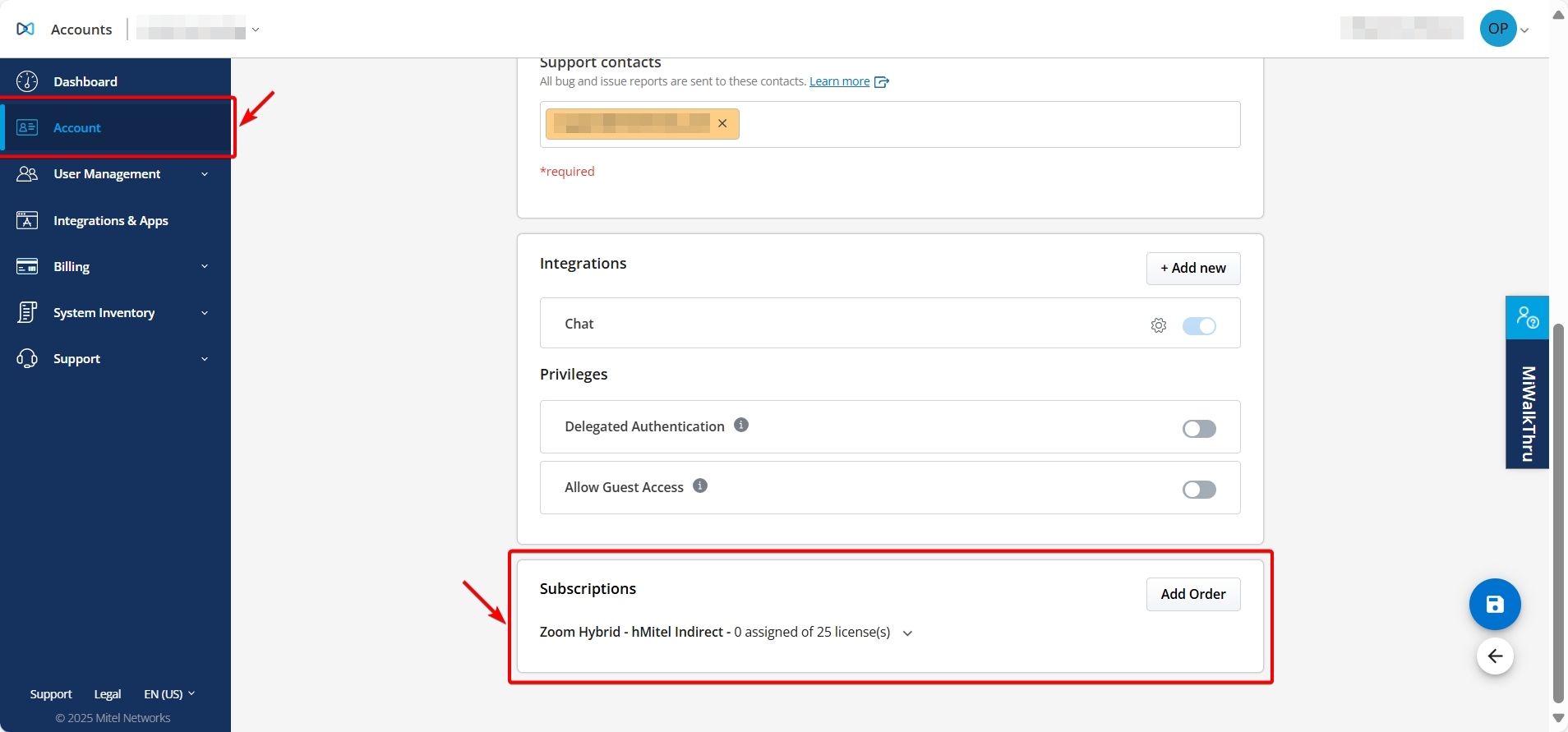
Add Order
The Add Order option in the Subscriptions panel of a customer account allows a Mitel Partner to add an order directly from the panel.
- In the Subscriptions panel, select Add Order
The Orders page opens, showing a list of all unassigned orders.
- Find the order you want to assign and select Assign next to it.
A dialog box appears with the Company field pre-filled with the customer account name.
- Select Assign.
The order is assigned to the customer account, and you're redirected to the Subscriptions panel.
- On the Orders page, select Company.
A drop-down list appears with account names and a Search field.
- In the Search field, enter the name of the customer account.
Matching account names appear as you type.
- Select the desired account and choose Assign.The order is assigned to the selected customer account.Note: You remain on the Orders page and are not redirected to the Subscriptions panel.