Install the CloudLink Gateway Appliance
The CloudLink Gateway appliance, which connects your PBX to the Mitel CloudLink platform, should be connected to a DHCP-enabled LAN.
Prerequisites
This CloudLink Gateway requires the following:
- An connection that provides sufficient bandwidth.
- A DNS server that the Gateway uses to resolve domain names.
- A DHCP server to assign an IP address to the Gateway (not mandatory in VMware environments).
- An Ethernet connection to the LAN.
-
For more information about specific network configuration see, CloudLink Gateway.
Assigning an IP Address
When the Gateway is powered up, it will acquire an IP Address from a DHCP Server on the LAN
The PBX needs to be programmed with the IP address of the CloudLink Gateway. This means a fixed IP address must be allocated to the Gateway.
There are several different ways you can do this:
- Configure a static IP address (recommended). See Configure the Customer Site for related information.
- Configure your DHCP server to reserve an IP address for the CloudLink Gateway appliance.
- Your DHCP server may automatically reallocate the same IP address to the CloudLink Gateway appliance.
Consult your DHCP server documentation to learn more about the server’s IP address allocation scheme
Connecting the Appliance
- Connect the CloudLink Gateway to the LAN using port 1.
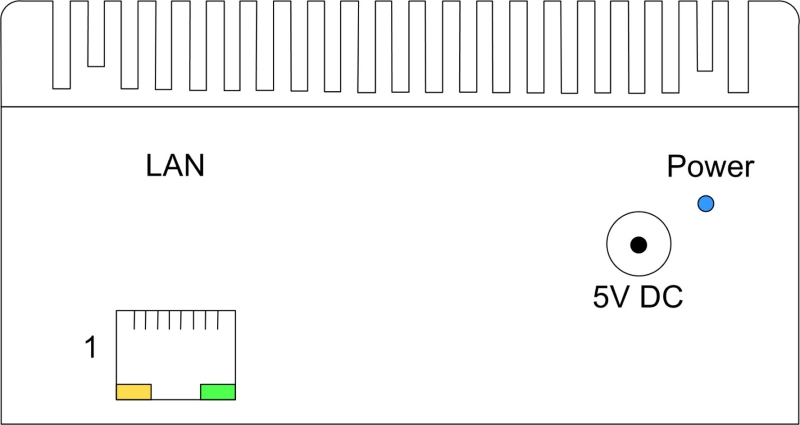
- Apply power.
- The CloudLink Gateway automatically accesses the Internet to download and install any Software Updates. To learn more, see the Gateway Appliance Software Update topic.
Warning:
If you have a Check Point "Security Gateway" firewall, unless special configuration steps are taken, the CloudLink Gateway and client cannot register SIP TLS (Transport Layer Security) through the firewall. To resolve this, the person in your organization who manages the Check Point firewall should review the following two Check Point issues:
↑