Enter Customer Information

For SMBC/VA platforms, the Sync step is used instead of the PBX and Connect steps shown above.
The Customer step of the onboarding process requires entering information about the customer including defining domains and adding site administrators.
- Enter the following information:
- Customer Information - Enter the customer's name and complete mailing address (not necessarily the PBX location). Also be sure to select the most closely associated value from the Business Type menu, which is used only as statistical information to help Mitel better serve customers.
- Admin Contacts - Enter any number of contacts as site administrators to provide these contacts with advanced privileges for managing CloudLink applications. For example, in the Mitel One application, an administrator can add, change, or delete other users from the account.
- Support Contacts - The Support Contacts for a customer account comprises a Maintainer, Onsite Admin, or any Other contact added by the Partner user or an administrative user of that account to whom all issue reports pertaining to that account are sent.
- Maintainer: Maintains the system for the customer.
- Onsite Admin: Administrates the system from the site.
- Other: Any other user assigned to be a support contact for the customer account.
When a customer reports an issue with a CloudLink application, an email is sent to the Support Contacts. The Support Contacts are responsible for addressing the issues reported by their customers and when needed, contact Mitel Partner Technical Support via appropriate channels. To add a Support Contact, enter the name and email address of the Maintainer, Onsite Admin, or any Other user as shown in the following figure.
Note: It is mandatory to add at least one Maintainer and Onsite Admin while onboarding a new customer. You can add as many Support Contacts as you want.
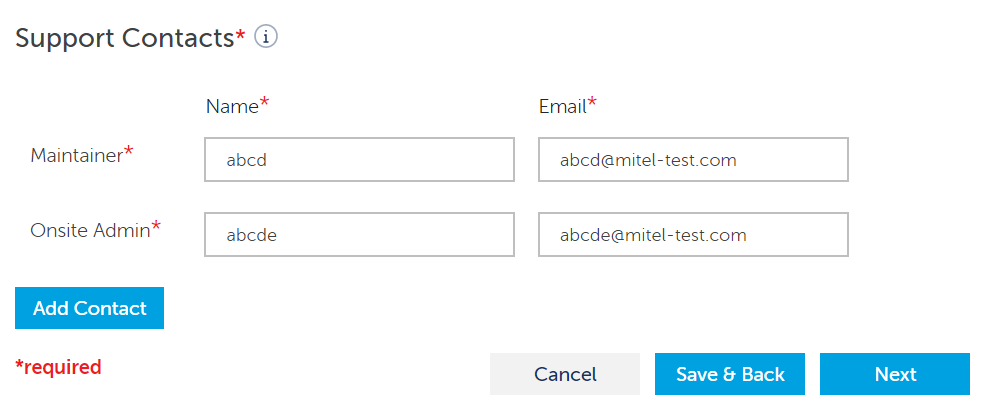
- Click Next to continue to configure the Gateway. Click Cancel to discard the changes and return to the Partner dashboard. If you are a Partner, you can click Save and Back to save the changes and return to the Partner dashboard.
See Configure the Customer Site for information about the next step of the onboarding process (Gateway).