Connect or Sync the PBX
This step of the customer onboarding process is to connect or sync the Gateway to the PBX.
Connect or Sync your MiVO400 PBX to the CloudLink Gateway using the instructions below for your platform type:
Standalone Platform with External Gateway
SMBC/VA Platform with Embedded Gateway
Standalone Platform with External Gateway
- When you see the Start PBX Connection dialog, click the green Connect button. A "Connection successful" message appears as shown below.
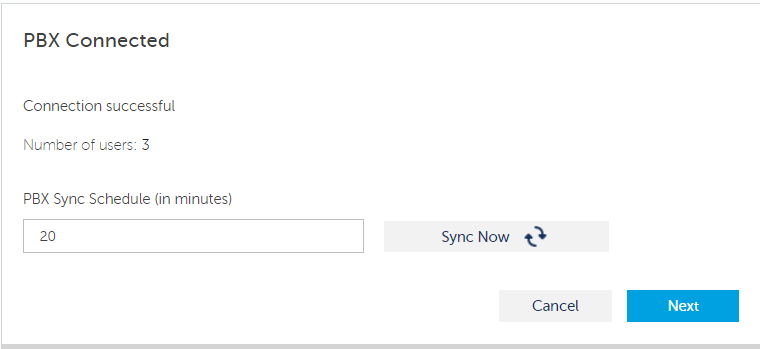
- In the PBX Sync Schedule box, enter the number of minutes after which you want the PBX to be synchronized again.
- If an error message is displayed, see Troubleshoot Errors for information about resolving errors.
- Click Next.
SMBC/VA Platform with Embedded Gateway

- When you see the Sync PBX Data dialog, click the green Sync button. A "Sync successful" message should appear as shown below. If this includes a warning message about missing email addresses, click the view list of these users link to identify the users who are missing an assigned email address in the PBX. Without an assigned email address, a user cannot register their Mitel One application.
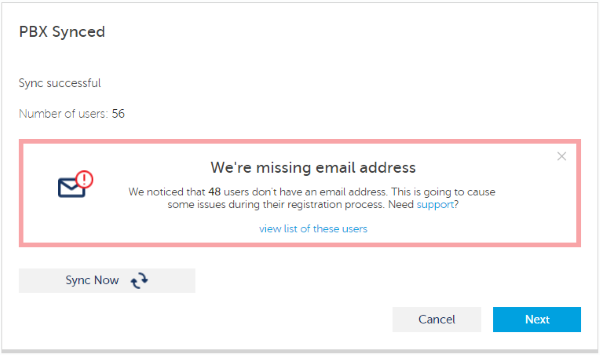
- If an error message is displayed, see Troubleshoot Errors for information about resolving an error.
- Click Next.
Note: For PBX users who have already been imported into CloudLink, any change in the user name made on the PBX can be synced with CloudLink by clicking Sync option.
For both standalone SMBC platforms, see Deploy the CloudLink App for details about the next step of the onboarding process (Mitel One).
↑