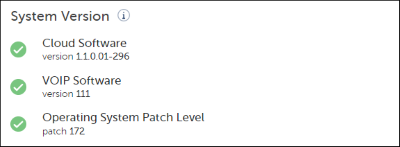Configure Advanced Settings and Options

For SMBC platforms, the Sync step is used instead of the PBX and Connect steps shown above.
This step of the customer onboarding process enables selecting advanced settings and options that are useful for troubleshooting issues, especially when working with Mitel Support.
Advanced Settings
You can define leading digits for the following types of calls to manage conflicts for complex route selection plans.
- Inbound Digits - Define digits that will be used to route calls directed from CloudLink applications to the PBX.
- Outbound Digits - Define digits that will be used to route calls directed from the PBX to CloudLink applications.
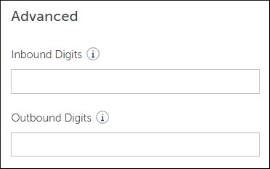
Automatic Update Schedule
When the Gateway installs an update, a short service outage can occur where users may have trouble placing calls through the Gateway. It is recommended that you select an automatic update time as shown below and click Save to minimize the impact of the service outage. Note that updates are periodic, there may be no update when the schedule calls for an update checkpoint, and not every update causes an outage.
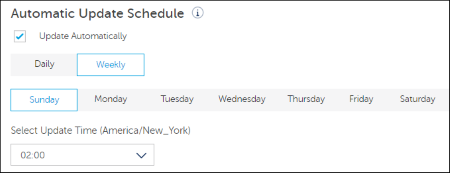
Logs
Mitel product support may request logs from the Gateway if it is not connected to the CloudLink platform. Use the Download Logs button to copy the logs to your browser so you can provide them to Mitel support.

Trace Calls
Mitel product support may request that you trace calls for a specific period of time during which the Gateway can collect detailed information about your Voice Over IP (SIP) calls. You can then download the traced call information to your browser so you can provide it to Mitel support. This option is typically used for forensic analysis of degraded call quality.

System Options
If you have a standalone platform with an external Gateway, as a last resort, after consulting with Mitel Support, you may need to use one of the System Options shown below:
- Factory Default – Choose this option to reset the Gateway to the factory default settings. The Gateway will need to be reprogrammed after choosing this option. If needed, contact Mitel Support for guidance.
Note: The Factory Default option is available only for the physical gateway; it is not available for the virtual gateway.
- Reboot – Choose this option to reboot the Gateway and recover service if the Gateway is not working correctly.
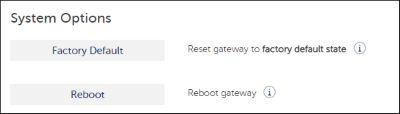
If you have an SMBC platform with an embedded Gateway, the System Options shown above are not available. However, an administrator can apply the Restart command to the Mitel-CloudLink Gateway in the Software > Applications screen of the SMB Controller Manager admin console as shown below.
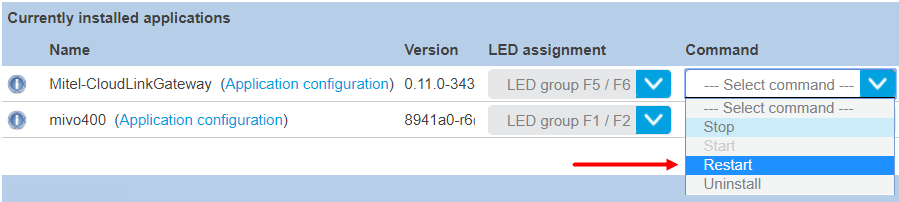
System Version
This section of the screen indicates when updates are available and enables you to apply the updates immediately without waiting for the next scheduled update checkpoint.